Back up E-mails from Microsoft Mail on Vista
Sabtu, 10 April 2010
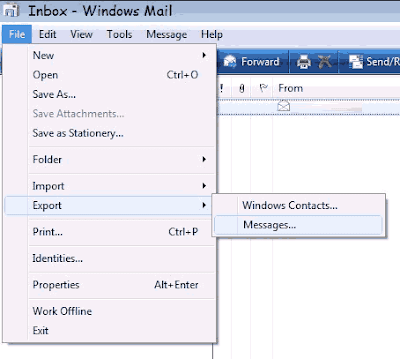
1. Open Windows Mail and click on "
Tools ". Select " Export" and click "Messages ".
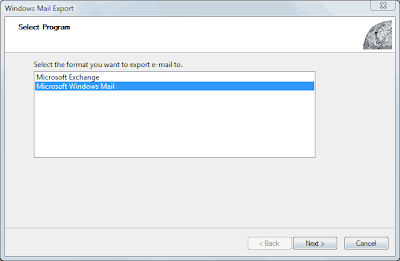
-
The Windows Mail Export window will appear. Select Microsoft Windows Mail and click "Next"
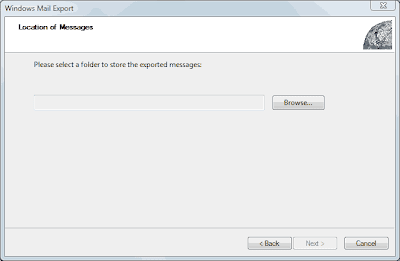
3. Then click "Browse" and select the location to store the backup file.
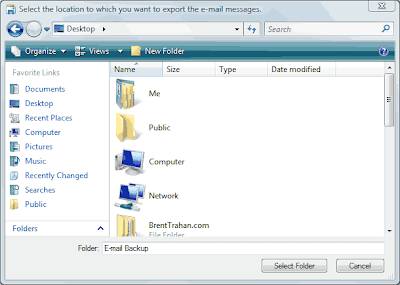 Navigate to the location where you want to save the backed file. When you’ve navigated to where you want to save the backup file, type the name of the backup in the Folder field, and then click "Select Folder".
Navigate to the location where you want to save the backed file. When you’ve navigated to where you want to save the backup file, type the name of the backup in the Folder field, and then click "Select Folder".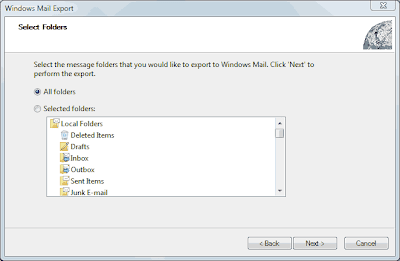
5. Select "All" if it is not automatically selected and click "Next".
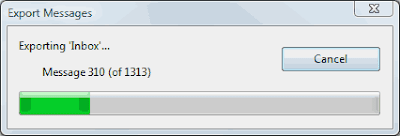 6. The Export Messages window will appear, showing the process of your backup. When the export is complete, you will havee a folder in your specified location with the name you entered in step 4. The backup is now complete.
6. The Export Messages window will appear, showing the process of your backup. When the export is complete, you will havee a folder in your specified location with the name you entered in step 4. The backup is now complete.










