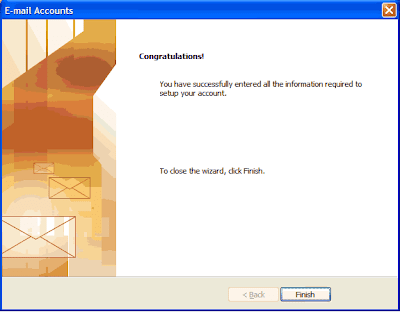1. Launch Microsoft Outlook 2002 or 2003 Select "Tools" from the top menu bar and click "Email Accounts".
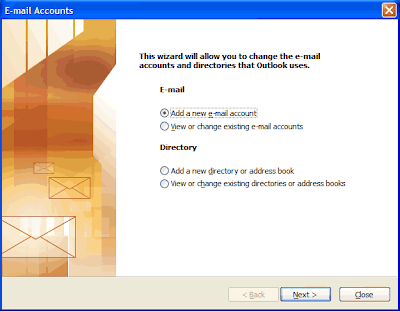 2. The Add a new email account pop-up window will appear. Select "Add a new e-mail account" and click "Next"
2. The Add a new email account pop-up window will appear. Select "Add a new e-mail account" and click "Next"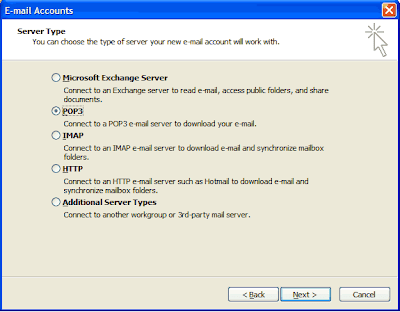
3. Select "POP3" as the server type, and click "Next"
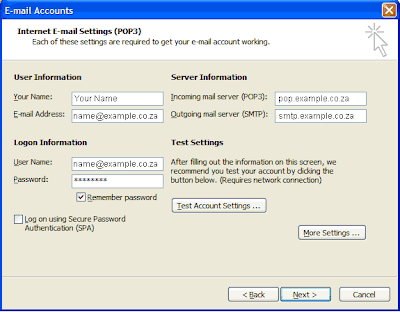
On the Internet E-mail Settings (POP3) window, enter your information as follows:
Enter your name and surname in the Your Name field.
Enter your entire e-mail address in the E-mail address field.
The next option asks for the name of your Incoming mail server (POP3). Enter the following: pop.example.co.za ("example" is your domain name).
You then havee to enter the name of your Outgoing mail server (SMTP). Enter the following: smtp.example.co.za ("example" is your domain name).
The next information that you will enter is the username and password for your email account. (We would havee sent your username and password to your existing e-mail address on the day you havee registered with ParkHost. If you do not havee this information anymore, you can call us and we will re-send it to you.)
There should be no tick in the checkbox for "Log on using Secure Password Authentication". Please remove it, if it is checked.
Then click on the "More Settings" button.
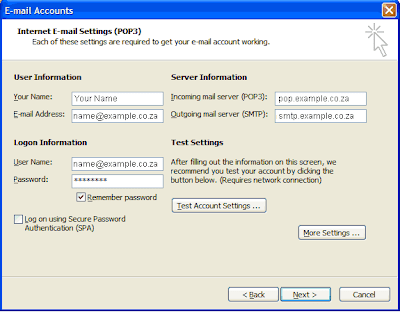
5. The Internet E-mail Settings pop-up window will appear. Click the "Outgoing Server" tab. Please ensure that the My outgoing server (SMTP) requires authentication checkbox is selected, as well as Use same setting as my incoming mail server.
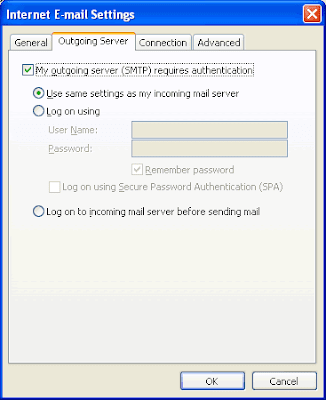 6. Select the "Advanced" tab from the top and change the Outgoing Server (SMTP) port to 587 and click on "OK"
6. Select the "Advanced" tab from the top and change the Outgoing Server (SMTP) port to 587 and click on "OK"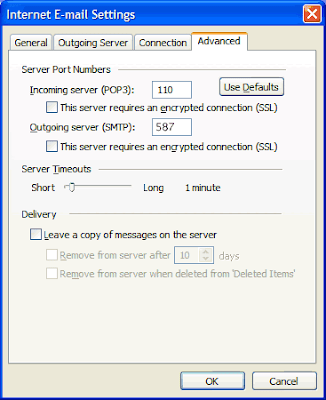
6. The Internet E-mail Settings (POP3) window will still be open. Click "Next" and then on "Finish". The setup is now complete.