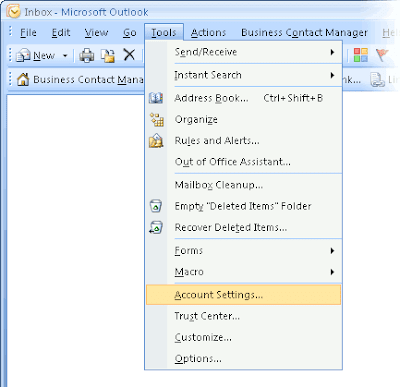
1. Open Microsoft Outlook 2007. Click on "Tools", and then click "Account Settings" from the toolbar.
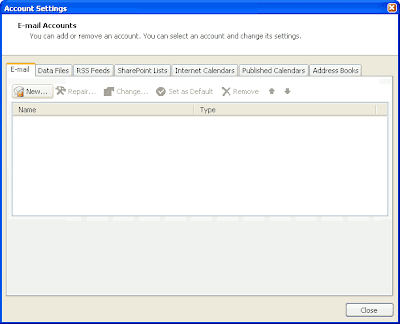 2. This will open the Account Settings pop-up window. Click on the "E-mail" tab, if it is not automatically selected, then click "New".
2. This will open the Account Settings pop-up window. Click on the "E-mail" tab, if it is not automatically selected, then click "New".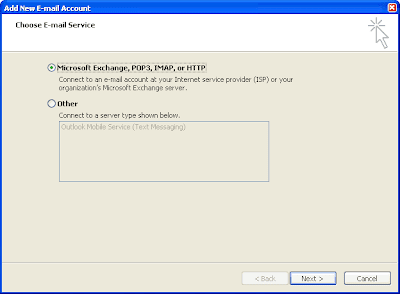
3. The Choose E-mail Service window will appear. Choose the "Microsoft Exchange, POP3, IMAP or HTTP" option, and then click "Next".
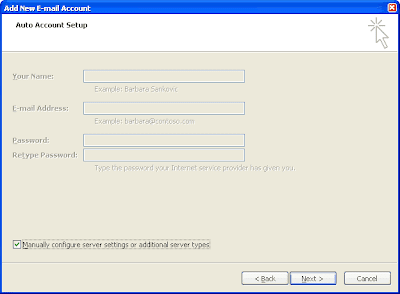
4. The "Auto Account Setup" screen appears. Leave these fields empty and select the "Manually configure server settings or additional server types" option and click "Next".
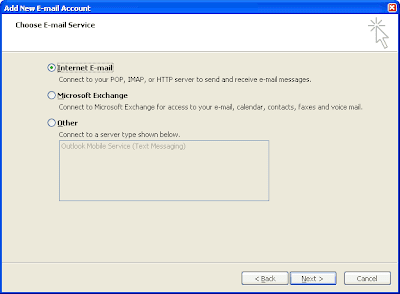
5. The "Choose E-mail Service" screen will appear again. Choose "Internet E-mail", then click "Next".
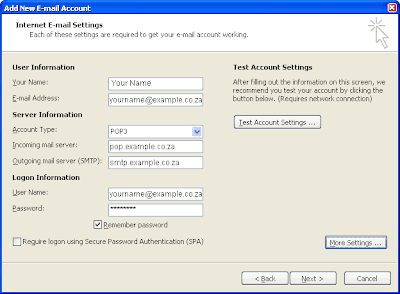
This will open the "Internet E-mail Settings" pop-up window.
Enter your name and surname in the Your Name field .
Enter your entire e-mail address in the E-mail address field.
For Account Type, choose "POP3".
The next option asks for the name of your Incoming mail server. Enter the following: pop.example.co.za ("example" is your domain name).
You then havee to enter the name of your Outgoing mail server. Enter the following: smtp.example.co.za ("example" is your domain name).
The next information that you will enter is the username and password for your email account. (We would havee sent your username and password to your existing e-mail address on the day you havee registered with ParkHost. If you do not havee this information anymore, you can call us and we will re-send it to you.)
There should be no tick in the checkbox for "Log on using Secure Password Authentication". Please remove it, if it is checked.
Then click on the "Next" button.
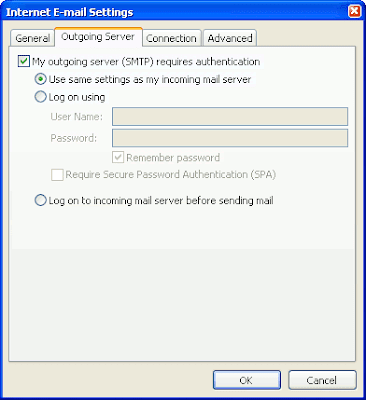
7. Click the "More Settings" button. The Internet E-mail Settings pop-up window will appear. Choose the "Outgoing Server" tab and check "My outgoing server (SMTP) requires authentication". Select "Use same settings as my incoming mail server"
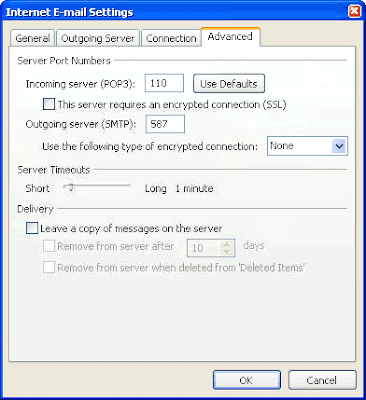
8. Next you must click the "Advanced" tab. Change the Outgoing Server (SMTP) port number to 587 and click "OK"
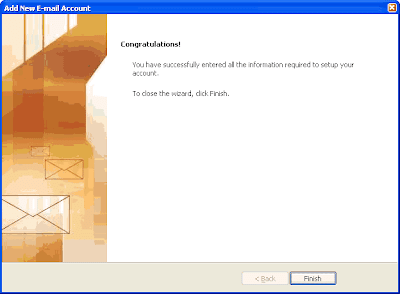
The add New E-mail Account screen will still be visible. Click on "Next" and then "OK". The setup is now complete.










