Back up E-mails from Microsoft Outlook Express
Sabtu, 10 April 2010
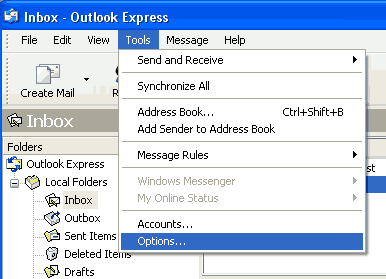
1. Open Outlook Express and click on "Tools" from the top menu bar and select "Options".
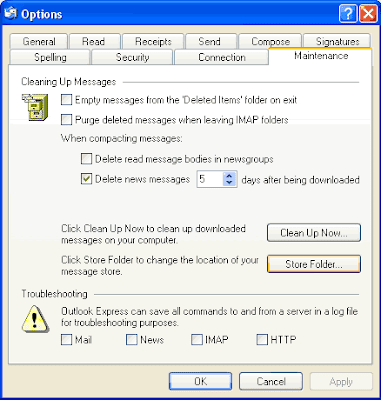
2. The Options pop-up window will appear. Select the "Maintenance" tab and click the "Store Folder" button.
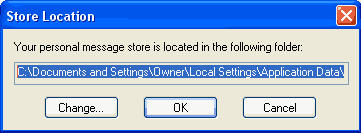
3. The Store Location pop-up window will give you an address where the folder is. Select and copy the entire address (Ctrl + V).
Click "cancel", and click "cancel" again.
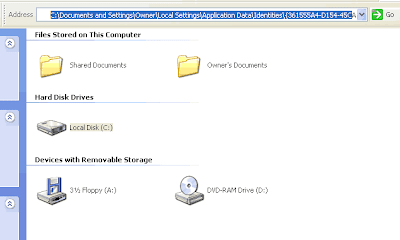
4. Now go to My Computer. Paste the address in the address bar and click "Go". (if the address bar is not visible, right-click on the toolbar and select "Address Bar", then drag the address bar open.) Now press the "Enter" key
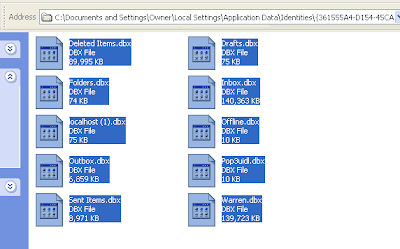 5. Select all of the content showing in the window and copy it to CD or DVD. The backup is now complete.
5. Select all of the content showing in the window and copy it to CD or DVD. The backup is now complete.









